Postpone CRM Rollup Database Updates
Update Rollup 17 for CRM 2011 creates new indexes for database tables when installed. Because of this the install can take several hours. In the case that you have a multitenant environment with separate hardware for each org you may want to defer rolling out database updates to all the orgs so that you can install the update rollup per sever/org pair.
To disable the automatic update you can use PowerShell or update the MSCRM_CONFIG database as shown below.
- Open SQL Server Management Studio
- Expand the MSCRM_CONFIG database
- Right Click the dbo.DeploymentProperties table and select Edit Top 200 Rows
- Find the AutomaticallyInstallDatabaseUpdates key and update the BitColumn from True to False
After installing the binary files for UR17 on each server you will then need to go into the CRM Deployment Manager and manually apply the updates for the organization.
- Start Microsoft Dynamics CRM Deployment Manager
- Click on Organizations
- Right click on the organization you wish to update and select the Update option.
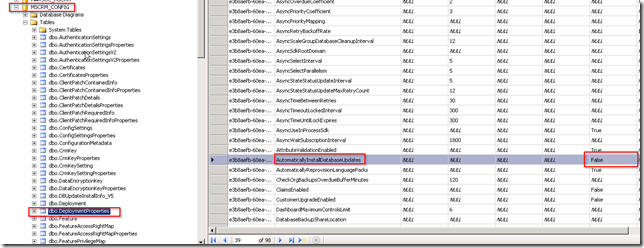
Needed to compose you a very little word to thank you yet again regarding the nice suggestions you’ve contributed here.
ReplyDeleteExpence Reports