Overview Power Automate Desktop is a great way to automate many of your daily task so you can focus on real work. A prime example of this is getting data from one place to another, especially when those data sources do not have an API such as a legacy desktop application or a file. In this example I demonstrate several ways in which an Excel sheet containing fictitious customer data could be loaded into a SharePoint list. In order to do this I first generated some fake data for my customers using Mockaroo . I then created a new SharePoint list and added some columns to match my spreadsheet. Methods My original plan was to just use the PAD recorder , which I did, but after creating that Flow I decided to find other possible ways to accomplish the task. The list below is not a complete list but should provide some ideas. The flexibility of PAD allows for an even wider range of possibilities for carrying out tasks such as these. At the end of each section I have placed the s...
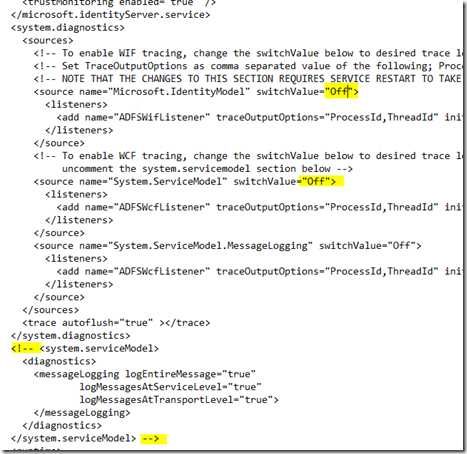



Comments
Post a Comment