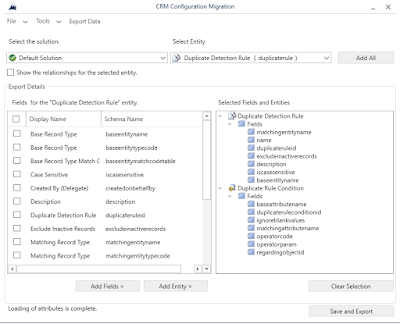Dynamics Multi Entity Search (Global Search) Entity Selection Using C#

While coming up with deployment scripts i was tasked to ensure that the Dynamics Global Search had specific entities selected. By utilizing one the undocumented SDK message i was able to set this data. ( list of undocumented messages ) The manual way of updating these settings 1. Navigate to Settings -> Administration -> System Settings 2. Click on the button for Select entities for categories search 3. Add/Remove the entities you want utilizing the selection screen. How to do it utilizing code: var request = new OrganizationRequest("SaveEntityGroupConfiguration"); //create a new QuickFindCofigurationCollection var qfCollection = new QuickFindConfigurationCollection(); //add the entities you want to include in Global Search qfCollection.Add(new QuickFindConfiguration("contact")); qfCollection.Add(new QuickFindConfiguration("incident")); //set the parameters for the request. It took several hours and digging through the //CRM Sdk...